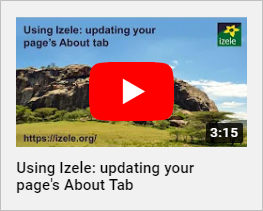Specifying page relationships
Specifying page relationships
Introduction
Izele is an online social network, designed to illustrate and showcase the different relationships between conservation areas, organisations, businesses, projects and people. This means that there are several different ways that a page manager can show how their page is related to another.
Specifying whether you are an Umbrella organisation
An Umbrella organisation is one that contains or represents a number of other conservation areas, organisations and projects. Examples include: a national parks agency, which contains a number of different national parks; a conservancy forum, which represents a number of different conservancies; an NGO or University, which contains a number of projects that it is running. A page can only be part of one Umbrella organisation, so this should only be used to represent a strong and unique link.
- Log in to Izele and go to the page that you manage.
- Click on the Edit your details tab and the Page relationships sub-tab.
- If your page is for an Umbrella relationship, click on the Is this an organisation that contains others (an ‘umbrella’ organisation)? tickbox.
- You can now specify the other organisations that are part of your Umbrella organisation. We call these Child organisations.
- In the Search for an organisation input box, type the name of a Child organisation. You will see the list of organisations with pages already in Izele.
- If there is already an Izele page for the child organisation then click on its name in the list so that it appears in the input box. Then click the Add organisation button. The child organisation should now be listed under the Child organisations heading. Note You cannot add a page as a child organisation if that page is already a child organisation for a different Umbrella page.
- If there is not an Izele page for the child organisation then type its name click on the Add organisations not on Izele button. You will then be asked to fill in some details about the organisation.
- To remove a child organisation, click on the Remove button next to its name.
- If you now go to the About tab you should see that the child organisations have been added to the Members section.
Specifying whether you are part of an Umbrella organisation
- Log in to Izele and go to the page that you manage.
- Click on the Edit your details tab and the Page relationships sub-tab.
- If your page is part of a larger organisation (known as an Umbrella organisation as described above), click on the Are you part of a larger (“umbrella”) organisation? tickbox.
- In the Search for an organisation input box type the name of the Umbrella organisation to which you belong.
- If there is already an Izele page for the Umbrella organisation then click on its name in the list so it appears in the input box. Then click the Save changes button. The text above the input box should now say Part of and the name of your Umbrella organisation.
- If there is not an Izele page for your Umbrella organisation then click on the Add organisations not on Izele button. You will then be asked to fill in some details about the organisation.
- The information that you are part of the Umbrella organisation should now appear in the left hand column of your page when seen on a wide screen and in the About tab on all pages.
- To remove the Umbrella organisation information turn off the Are you part of a larger (“umbrella”) organisation? tickbox.
Manage partners, supporters and beneficiaries
- Log in to Izele and go to the page that you manage.
- Click on the Edit your details tab and the Page relationships sub-tab.
- In the section Manage partners, supporters and beneficiaries type the name of a relevant page in the Search for an organisation input box.
- If there is already an Izele page for the organisation then click on its name in the list. You will then be asked to specify whether the organisation is a partner, donor or supporter, or a beneficary of your support. Click on the Save changes button once you have clicked the relevant tickboxes.
- If there is not an Izele page for your Umbrella organisation then click on the Add organisations not on Izele button. You will be asked to fill in some details about the organisation. You will then be asked to specify whether the organisation is a partner, donor or supporter, or a beneficary of your support. Click on the Save changes button once you have clicked the relevant tickboxes.
- The details you added will be shown below the input box as a list of pages together with whether it is a partner (P), supporter or donor (S) or a beneficiary of your support (B).
- To change the details of these relationships click on the update button next to a page name.
- If you now go to the About tab you should see that the organisations have been added to the relevant Partner, Funders/supporters or Beneficiaries of our support sections.